Kali Linux does not come with RDP enabled out of the box. But Kali can be configured to provide RDP access from any device with a proper RDP client.
Some context for my specific case
I set up Kali Linux for my lab environment on a hypervisor solution. As I am not working in front of that hypervisor, it would be nice to RDP into Kali from my laptop.
Configure RDP for Kali Linux
I installed a new instance of Kali Linux 2021.2 and configured the VM to have working network connectivity with my laptop. We are using xrdp to sign in to the Linux VM.
Install xrdp on the Linux device
Open a terminal on your Linux device and install xrdp via apt-get.
sudo apt-get update
sudo apt-get install xrdp
After the successful installation, we need to start xrdp as a service.
sudo systemctl start xrdp
sudo systemctl start xrdp-sesman
Test connection from your client
xrdp is installed correctly and running. Let’s see if we can connect and sign in.
On your working device (in my case, a Windows device), open a terminal and connect via
mstsc /v kali
or
mstsc /v 10.0.0.100
where kali or 10.0.0.100 is either the Linux VMs hostname or IP. In case the connection was successful, you will see something similar to the image below.
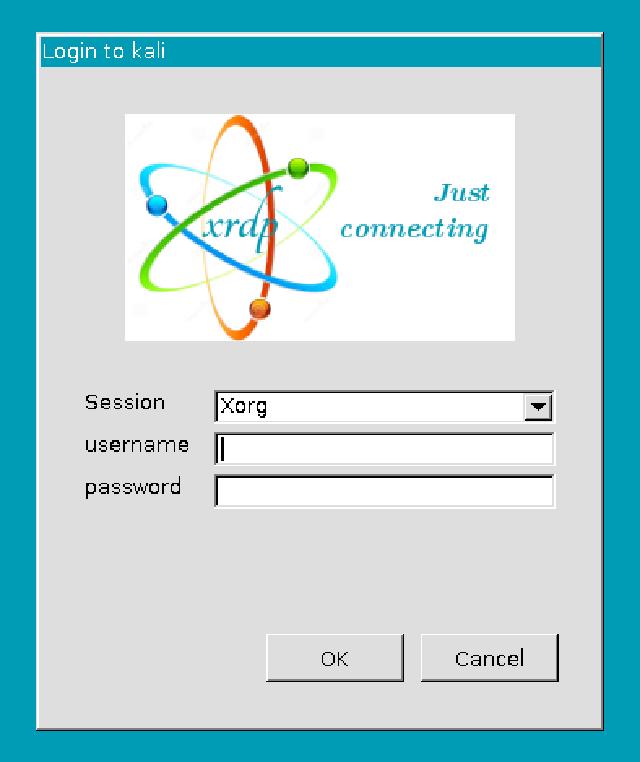
Make RDP persistent
After a reboot of the Linux device, you need to restart xrdp and xrdp-sesman (Session Manager) manually. Tell Linux to start xrdp automatically as a service to avoid this extra step after each reboot.
sudo systemctl enable xrdp
sudo systemctl enable xrdp-sesman
Final thoughts
Make sure you are not logged in anywhere else - e.g., Hyper-V Manager. Otherwise, this will prevent the RDP client from taking over the session. I haven’t found a way around this yet.
So long…